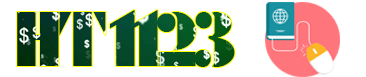NICHE SITE
#5 How To Use Google Keyword Planner Without Creating An Ad For Keyword Research 2019
I’m sure you might have noticed the update to Google’s Keyword Planner that only shows you ranges of search volumes for keywords rather than the exact number.
This was mainly done due to people abusing the tool, using bots, and slowing down the tool and causing errors for the real users the tool was meant to serve in the first place, paying Adwords customers.
For people who relied on the tool exclusively as their main keyword research tool, the update brought a lot of panic and confusion.
What should I use then? Is keyword research over?
I got a ton of emails from members, too, asking what they should use.
And honestly, the update isn’t that much of a pain that people think it is.
In this lesson, I’m going to show you a free work around in Google’s Keyword Planner, as well as recommend the best (and cheapest) paid tool.
So let’s get into it.
The FREE Method
NOTE: If at all possible, don’t use the free method. It’s only listed here as a last resort for people who absolutely do not want to pay any money towards an SEO tool. Although free, it requires a lot more work, and you’ll spend more time than necessary on what should be a simple step in our process.
I wanted to find a FREE tool that would work just as well as the keyword planner, but honestly one doesn’t exist.
I’ll tell you about the paid tools below, but I know that not everyone will want to pay money for a tool. So I’m going to tell you about a workaround that you can use in the Keyword Planner that will give you similar results as before the update.
Here’s how it works:
First, go to Google Keyword Planner
Like you always would, go to the search section of the tool.

Then search for your keywords, and click Get Ideas.
These are all the same steps as before, so no surprises here.

you’ll notices that the results are shown in ranges:

Go to each keyword and click on Add to Plan for each of them.

Click on review plan.

On the next page, you’re going to see something that looks like this:

The next step Is to add a ridiculously high bid. This makes the tool assume that you’ll be the highest bidder, and will be on the first page for that keyword.

Once you enter your bid, click “Impressions”, This will show you the number of impressions that you’ll get daily from being on the first page for that keyword.

Multiply that number by 30 and you’ll have an accurate idea of the monthly search volume.
Accuracy Tips
1. Use only one keyword at a time.
You can use your pillar post variations alll together (since they have the same meaning), but don’t put keywords together that mean different things.
This shows you the search volume data for one keyword, or multiple. If you choose multiple keywords, it won’t show you the volumes of each individual keyword. So make sure you use only one keyword at a time OR you can add in the same keywords with the same meaning.
2. Measure where it flattens out
If you saw In the example above, it still shows a range of impressions rather than a set number.
You can get a more accurate number by hovering your mouse over the graph line where it flattens out. This shows the consistent number of impressions daily.

As you may have noticed, this is a ton of work just to do a simple task. Again, I suggest you don’t use this free method unless you absolutely have to.
The Paid Method (recommended)
The above method is a workaround only. It won’t give you the same results that you once had. And it’s a pain to follow those steps for each keyword you’re considering.
But, hey, it’s still a free workaround so if you’re fine with that, then cool.
Over the past month, I’ve been playing around with a lot of alternative paid tools.
I’m going to show you the best alternative to the keyword tool that I’ve tried so far.
But first…
If you have SEMRush, or Ahrefs, you can use their data from their keyword tools. They will show the same accurate results that the Keyword Planner used to show because they implement the keyword data from that tool into theirs by being paid Adwords customers.
So if you’re already an SEO using their tools, then you don’t need to find an alternative. They already exist within your subscription plans for those tools.
Now onto the new alternative tool that I’ve been using recently
Now obviously, not every student and SEO in the course is going to have a subscription to SEMRush or Ahrefs. They are very expensive tools, starting at $99/month.
If you don’t have them, there’s a tool called KWFinder that will act exactly like the Google Search Planner used to for you.

It will cost you $29 per month if you go with their yearly plan.
Using KWFinder
Using KWFinder doesn’t really need a tutorial.
It’s dead simple, and just acts as Goole planner did when it showed the exact data
Just add in your keyword, location and language, and you’re done.

On the left side of the screen, KWFinder will show you all the search volume data including CPC and difficulty.

And on the right side, it will tell you how easy it is to rank for it, and show you a list of the top 10 ranked sites for that keyword. It will even show you their domain and page authority, and tell you how many links and shares each site has too.

Another cool feature is that it will show you the search volume history for each specific month if you hover over them.
If you use Adwords, then you won’t have noticed any changes. And that’s who the tool was really designed foir anyways: paying Adwords users… not SEO’s.
The workaround in the Keyword Planner is sufficient to look up some keywords.
But if you really want a full-featured keyword tool, then KWFinder is your best bet. It’s the most accurate, and easiest to use, and Is the cheapest priced.
Of course, if you have SEMRush or Ahrefs already, then you don’t have to get KWFInder.